Image
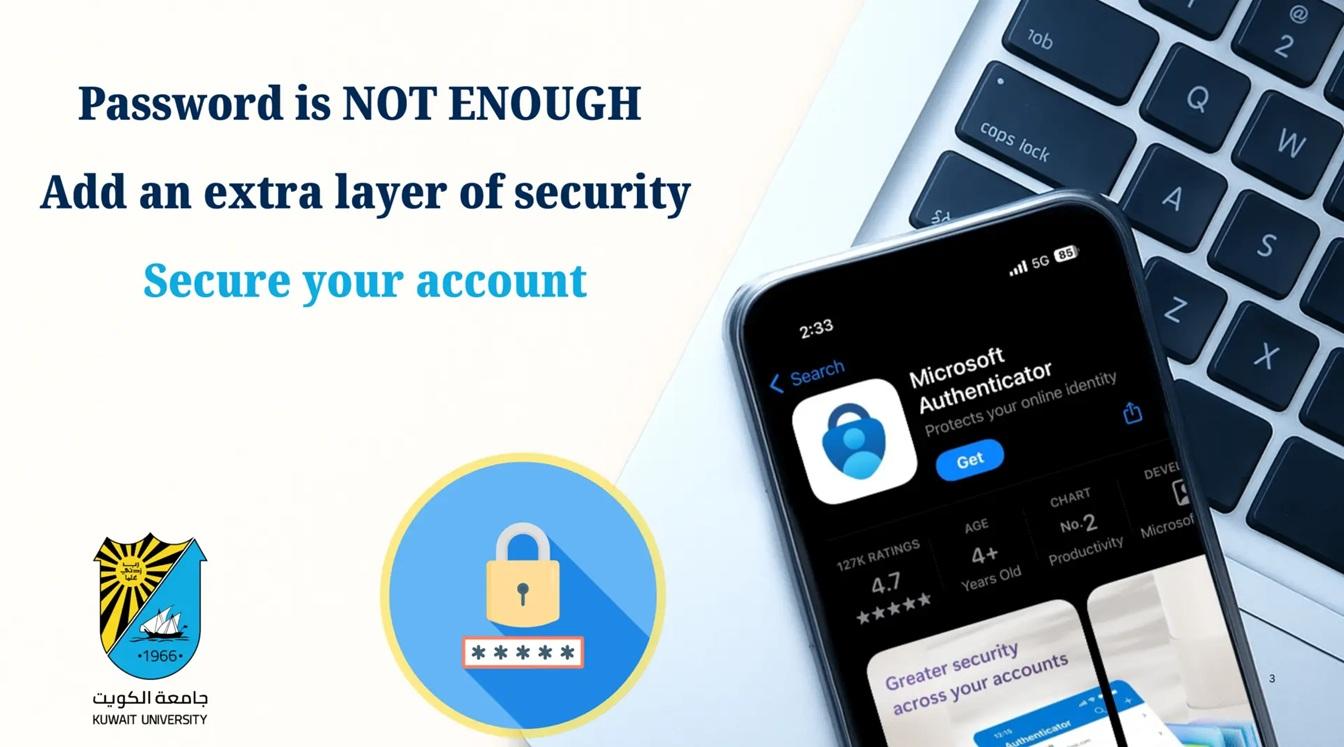
Multi-Factor Authentication (MFA) is a security mechanism used to verify the identity of users when they attempt to access a system or digital service. Instead of relying on a password alone, MFA adds additional layers of verification to ensure that the person attempting to log in is indeed authorized.
Complete the following steps to prepare your account for the upcoming mandatory Multi-Factor Authentication (MFA). This will ensure that your account activates automatically at the scheduled time without interruptions.
MFA Preparation Manual
If the message below appears when signing in, Multi-Factor Authentication (MFA) is mandatory. You must complete the setup immediately by following the user guide link below:


 Colored
Colored Grayscale
Grayscale

